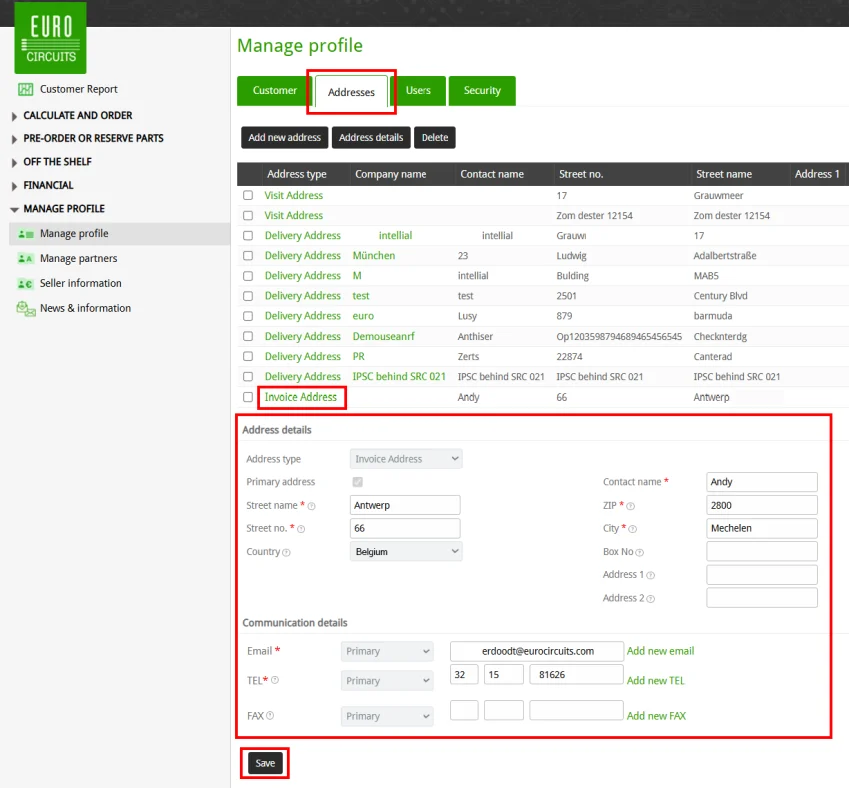Invoice Delivery Methods
Introduction
There are 4 invoice delivery methods available from Eurocircuits:
- By Post (Delivered by the post)
- By email
- e-Invoicing multiple PDF
- e-Invoicing single PDF
- Peppol
- ZUGFeRD
You can select your preferred invoice delivery method in your Eurocircuits Customer Account as explained below.
Select your preferred invoice delivery method
First Sign In to your Eurocircuits customer account.
From the left-hand menu select MANAGE PROFILE.
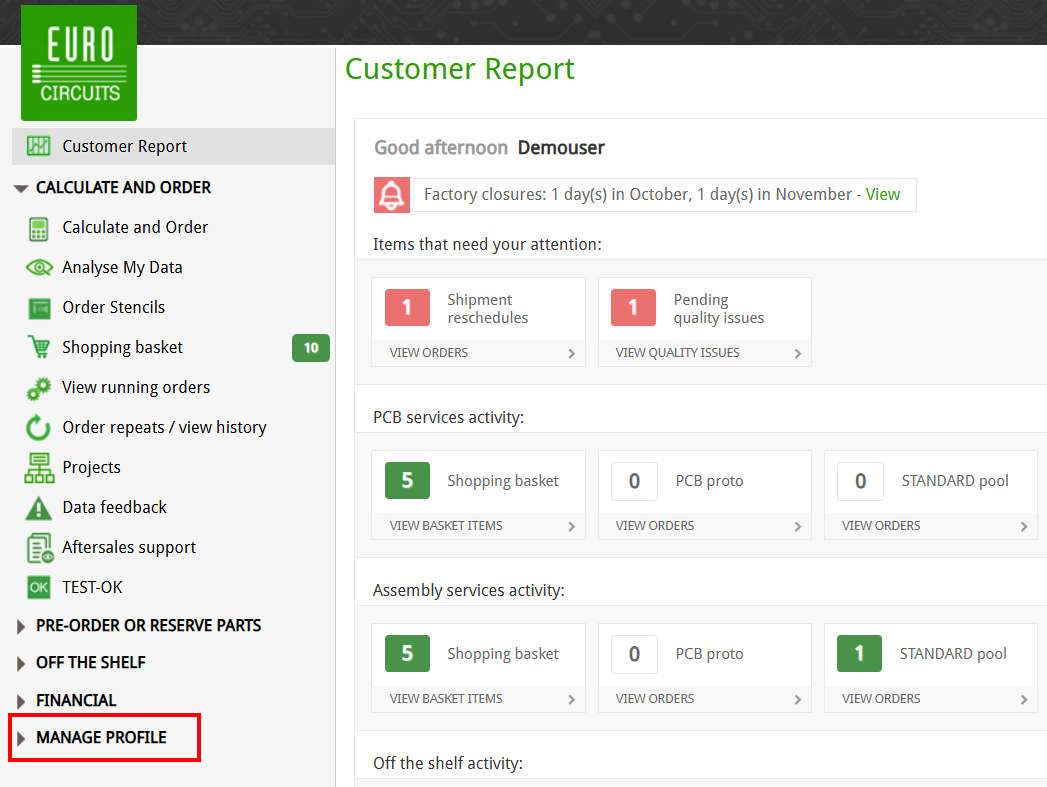
Next select Manage profile from the sub-menu
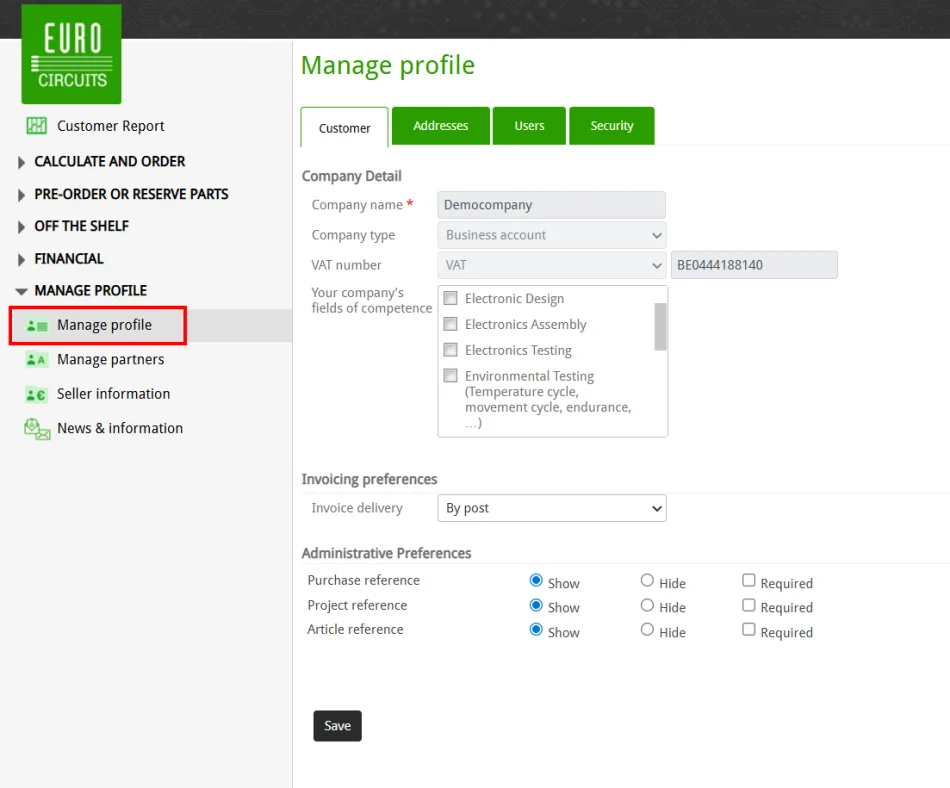
Next select your Invoicing delivery method from the drop-down menu in the Invoicing preferences section
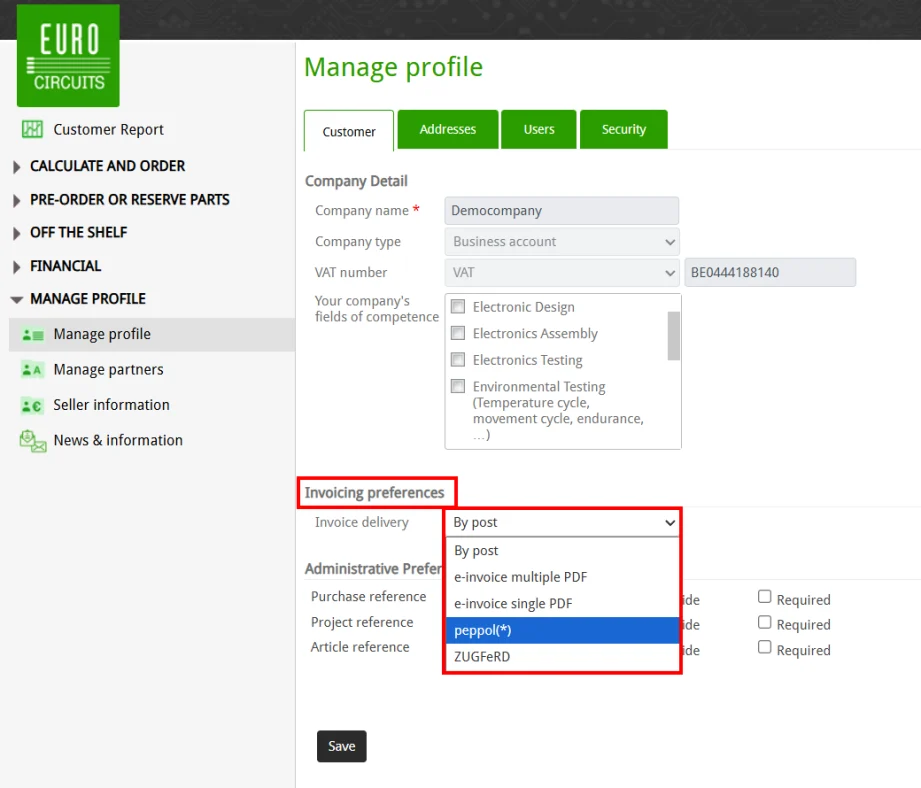
By Post
Your invoice will be printed and delivered via the postal service to your address.
By email
A digitally signed PDF will be generated and mailed to the email address as defined in your Invoice Address of your Customer Account.
These invoices can be sent as:
- Single pdf – Multiple emails where each email has only ONE PDF attachment.
- Multiple pdf – Single email where the email has multiple PDF attachments.
Peppol
Peppol (Pan-European Public Procurement Online) a 100% e-Invoicing solution and complies with the European standard eInvoicing Directive 2014/55/EU.
Known in Germany as Xrechnung (peppolid = Leitwegnummer).
Known in France as Chorus.
When you select Peppol as your invoice method you will also need to enter your Peppol ID (in ISO6523 format).
This is a unique number for an organization to identify itself on the Peppol network for secure electronic document exchange.
You can check/find your Peppol ID here in the Peppol Directory.
For more information please see:
- Peppol
- European Commission eInvoicing HUB
- eInvoicing Country Factsheets for each Member State and other countries
- EN 16931 compliance
ZUGFeRD
ZUGfERD (Zentraler User Guide des Forums elektronische Rechnung Deutschland) is a data format based on the Directive 2014/55/EU and EN16931.
For more information please see:
IMPORTANT
- Please ensure that all the details are complete and correct in the Invoice Address under the Addresses tab.
- Please ensure you save any changes by clicking on the Save button.