Classifying Drill and Slot Data
Once the source for drills and slots is correctly defined, you can use the Drill and Slot Editor to correctly classify the data. Click the Drill and Slot Editor button to open the Drill and Slot Editor.
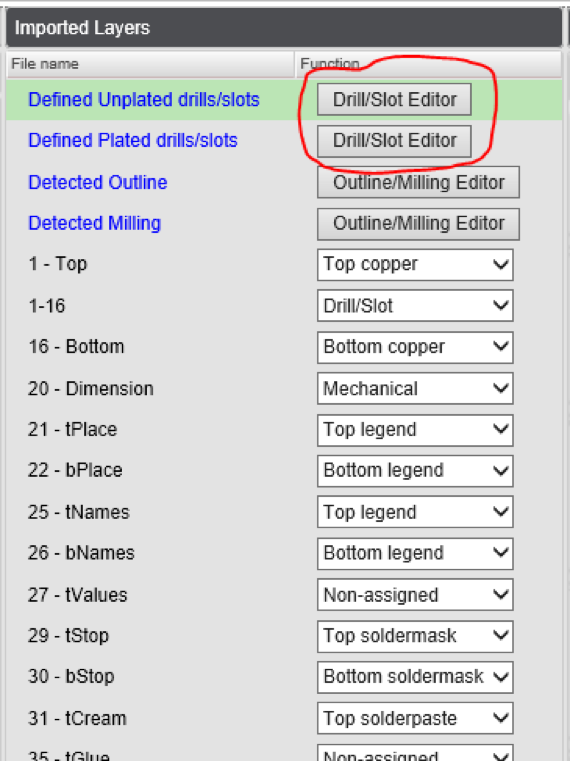
Each drill or slot object can be classified using for following categories:
- Unplated – Unplated drill or slot.
- Plated – Plated component hole or slot. Does not include via holes..
- Via – Via hole which is of course plated. Does not include the filled via holes.
- Filled via – Via hole which is filled.
- Ignored – This object will be ignored. Can be used to mark objects which are embedded in other objects (e.g. pre-drills) or objects that are defined more than once.
Overview

The center of the Drill/Slot Editor consists of an image with the drill and rout objects in different colours:
- Plated data excluding via holes in red
- Unplated data in green
- Via holes in blue
- Filled via holes in pink
- Ignored data in orange

Using the Legend at the bottom left, you can change the visibility of each of the categories using the checkboxes. The legend also gives an overview of how many objects are defined in each category and how many of them are selected.
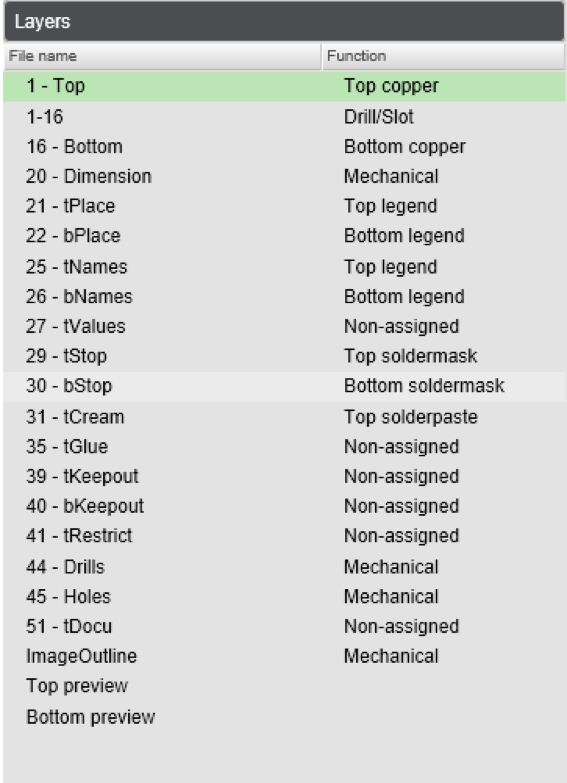
The center drawing also shows one or more layers in grey. Use the Layers list at the top left to define which layers should be displayed. Multiple layers can be displayed by clicking on a layer with the CTRL key pressed.
The Top preview and Bottom preview entries in the list allow to show a full top or bottom image of the PCB. In this mode no editing is possible. It is also not possible to combine this selection with other layers.

If you move the mouse cursor over an object, details about the object are shown in the status line at the bottom of the image.
On the right side of the editor you can find the tools to select and identify the objects.
Selecting

To modify an object you first need to select it. Selected objects are shown with a yellow outline.
There are different methods to select or deselect objects:
- Click on an object in the image to select, right-click to deselect.
- Drag a rectangle in the image to select all objects in the rectangle. Right-drag to deselect.
- In the Select panel you can select or deselect objects by clicking on the + or – buttons to select or deselect all objects of the given category.
- All – Select or deselect all objects.
- Plated – Select or deselect all plated objects excluding via holes.
- Unplated – Select or deselect all unplated objects.
- Via – Select or deselect all via holes excluding filled via holes.
- Filled Via – Select or deselect all filled via holes.
- Ignored – Select or deselect all ignored objects.
- Slot – Select or deselect all slots
- Hole – Select or deselect all drills
- End diameter – Select or deselect all objects based on the diameter. The criterium can be set by defining the operator and the diameter.
- Overlaps with selected layer(s) – Selects all objects that overlap with the selected layer(s). This allows to select all objects from a given drill layer.
Editing

Using the Set button in the Define panel allows changing the category or the end diameter of the selected objects.
In some cases remarks can be given when the selection contains objects that do not fit in the selected category:
- Slots as via or filled via holes
- Invalid diameter value defined, should be a positive number
Remarks

The Remarks panel shows extra information about objects that might not be valid. The select button next to the remark allows to select these objects for further editing.
The following remarks can be given:
- Plated objects without annular ring – Selects all plated objects (plated, via and filled via) that have no copper ring.
- Invalid filled vias – Selects all slots that are marked as filled via.
- Filled vias are too large – Selects all objects marked as filled via that have an end diameter larger than 0.25 mm.
- Slots are too small – Selects all slots with a tool diameter less than 0.5 mm.
- Invalid plated objects – Selects all plated objects that do not have a copper ring on both sides.



