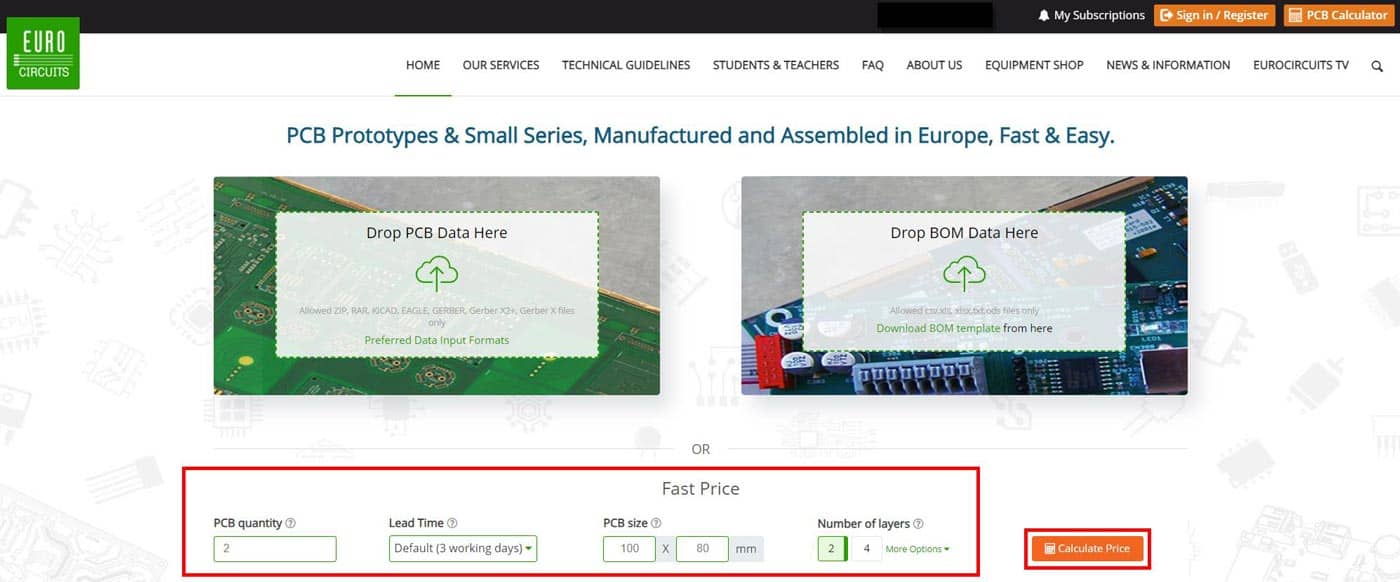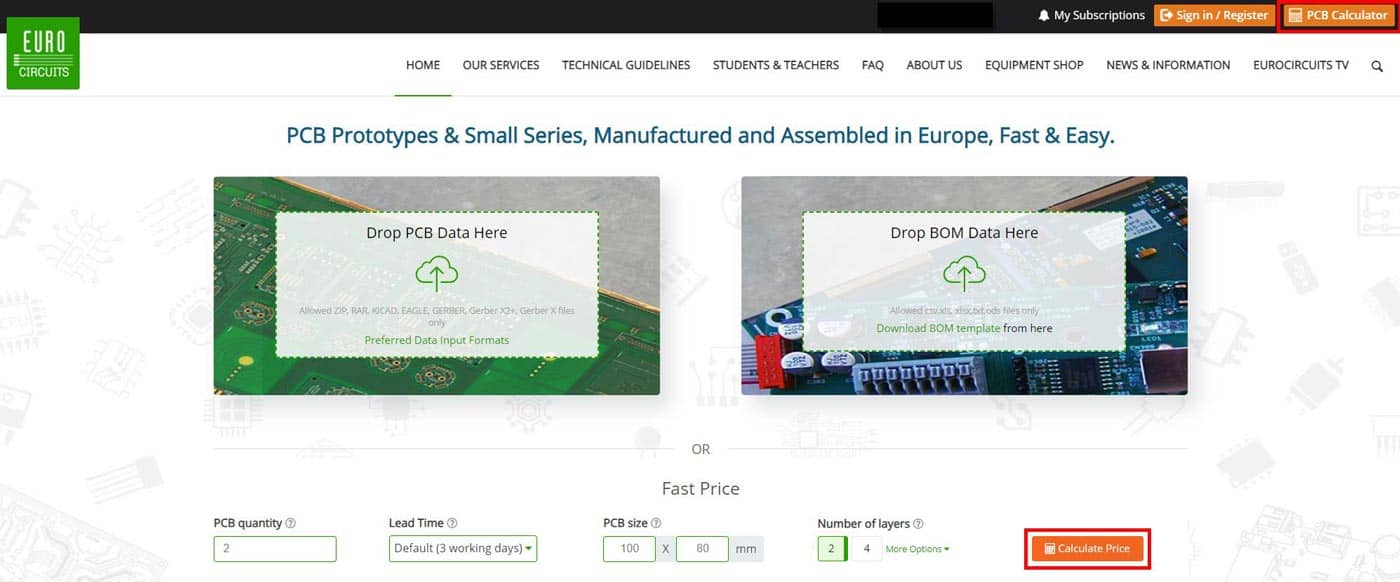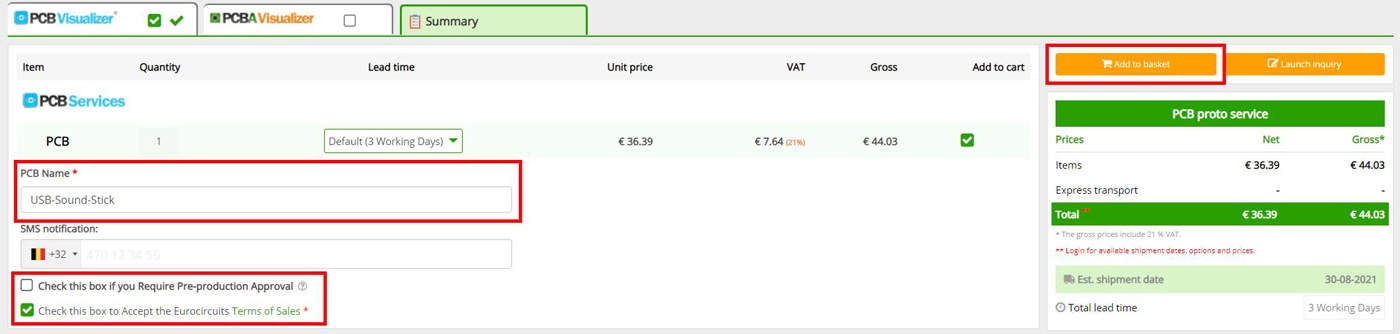PCB Calculator User Guide
How to Use the PCB Price Calculator |
||
Fast Price without Data |
Fast Price with Data |
Add PCB to Shopping Basket |
The PCB Calculator is part of the Eurocircuits PCB Visualizer and allows you to quickly calculate a price for bare board PCBs with or without data.
Fast Price without Data
There are 3 ways to find a fast price without data:
- Fill the parameters in the Fast Price section on the Eurocircuits Home page.
- Click on either of the 2 orange PCB Calculator buttons on the Eurocircuits Home page.- This will open the PCB Visualizer.
- Select Calculate and Order from your Eurocircuits account – This will open the PCB Visualizer.
Fast Price – Eurocircuits Home Page
Simply change the default parameters to what you want them to be and click on the orange Price Calculator button.
This will open the PCB Visualizer and provide a price in the right-hand column.
If you require a different Technology, build, Material, Soldermask colour, Stencils etc these can be changed in the PCB Configurator section of the PCB Visualizer, any changes may affect the price and the lead time.
See also our PCB Configurator User Guide.
To save the parameters you set please see the section on Add to basket below.
PCB Calculator Buttons
Click on either of the 2 orange PCB Calculator button on the Eurocircuits home page.
This will open the PCB Visualizer where you can change the default parameters to suit that of your PCB design in the PCB Configurator section.
To find out how to do this please see our PCB Configurator User Guide.
To save the parameters you set please see the section on Add to basket below.
From your Eurocircuits Account
First you must Sign In to your Eurocircuits account and then select Calculate and Order from the left-hand menu and then click on the orange PCB Calculator button.
This will open the PCB Visualizer where you can change the default parameters to suit that of your PCB design in the PCB Configurator section.
To find out how to do this please see our PCB Configurator User Guide.
To save the parameters you set please see the section on Add to basket below.
Fast Price with Data
To calculate a fast price when you have data available follow the procedure in our Upload PCB Data User Guide.
Also see our PCB Configurator User Guide.
Add PCB to Shopping Basket
To add (save) the data to your Eurocircuits Customer Account select either the Summary tab or the orange Proceed to Summary button.
This will open the Summary tab.
Ensure the PCB Name is correct (normally completed automatically based on the data file name) and that you check the box to accept the Eurocircuits Terms of Sales.
If you place the order and wish to check the final data before production starts, also check the box next to Check this box if you Require Pre-Production Approval.
Next click on the orange Add to basket button, at this point if you are already signed in to your Eurocircuits account the data will be added to your Shopping basket and a Full Analysis performed.
If you are not signed in, you a window will open where you can sign in or create an account if you do not have one.