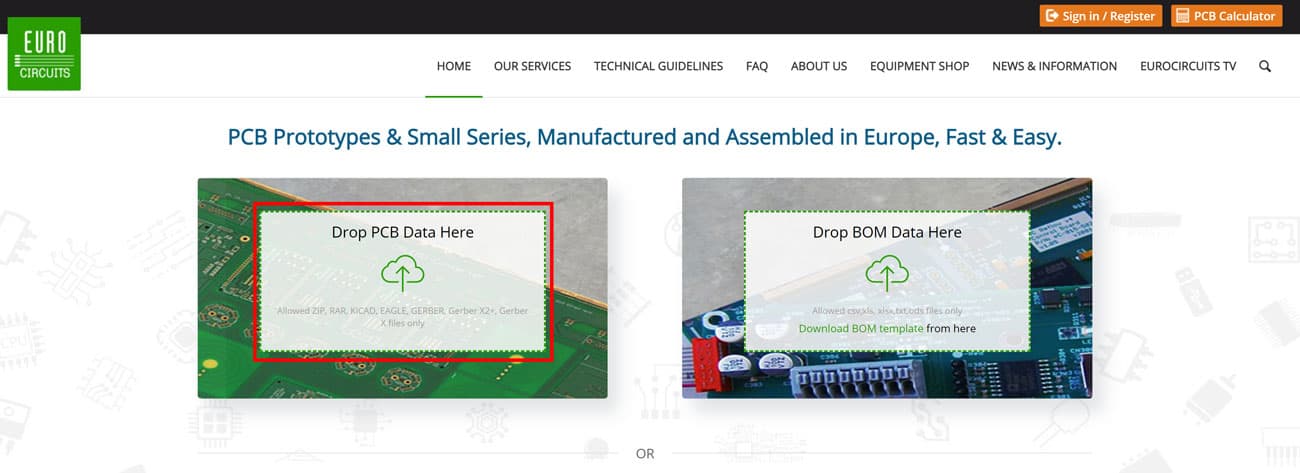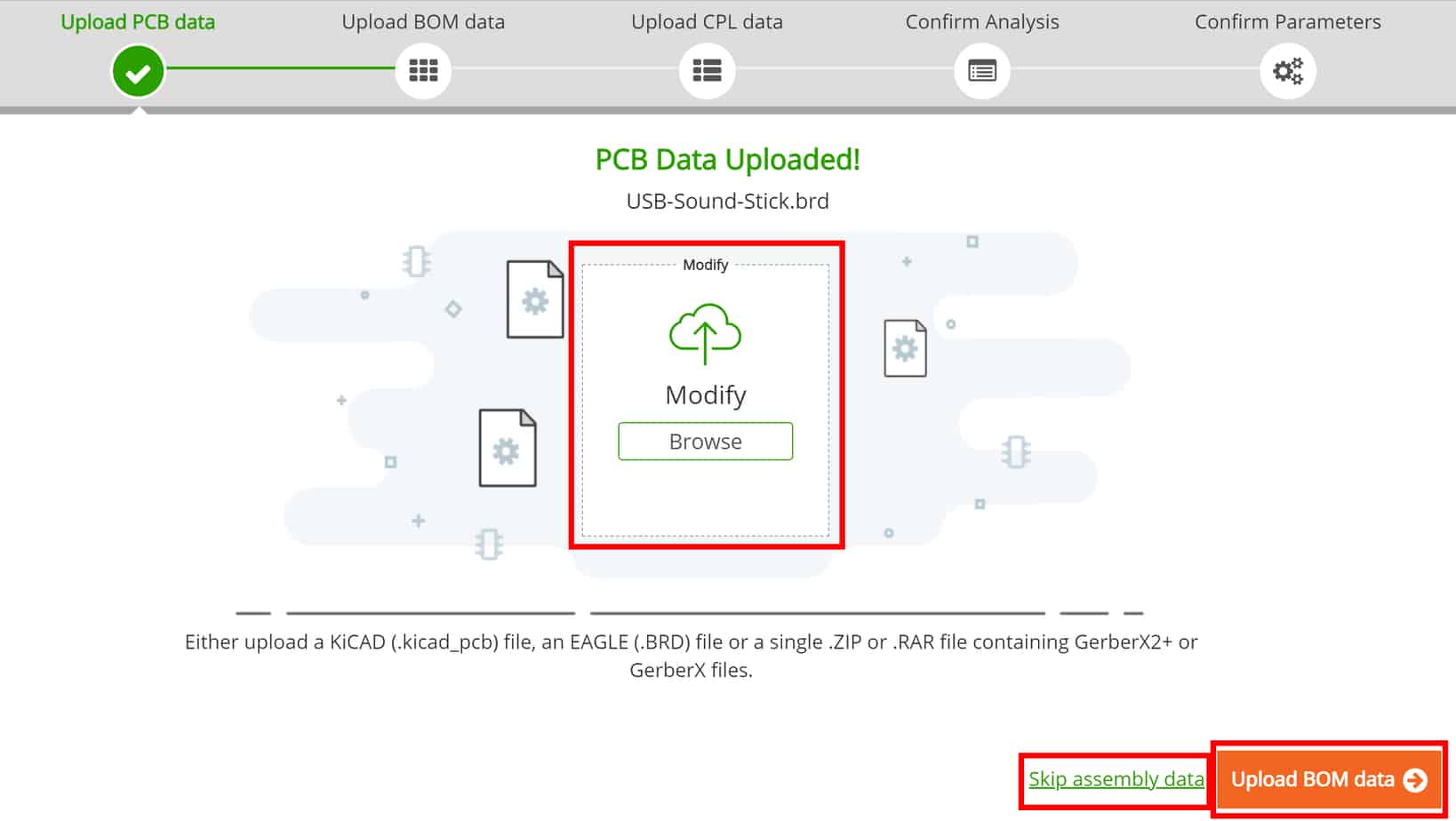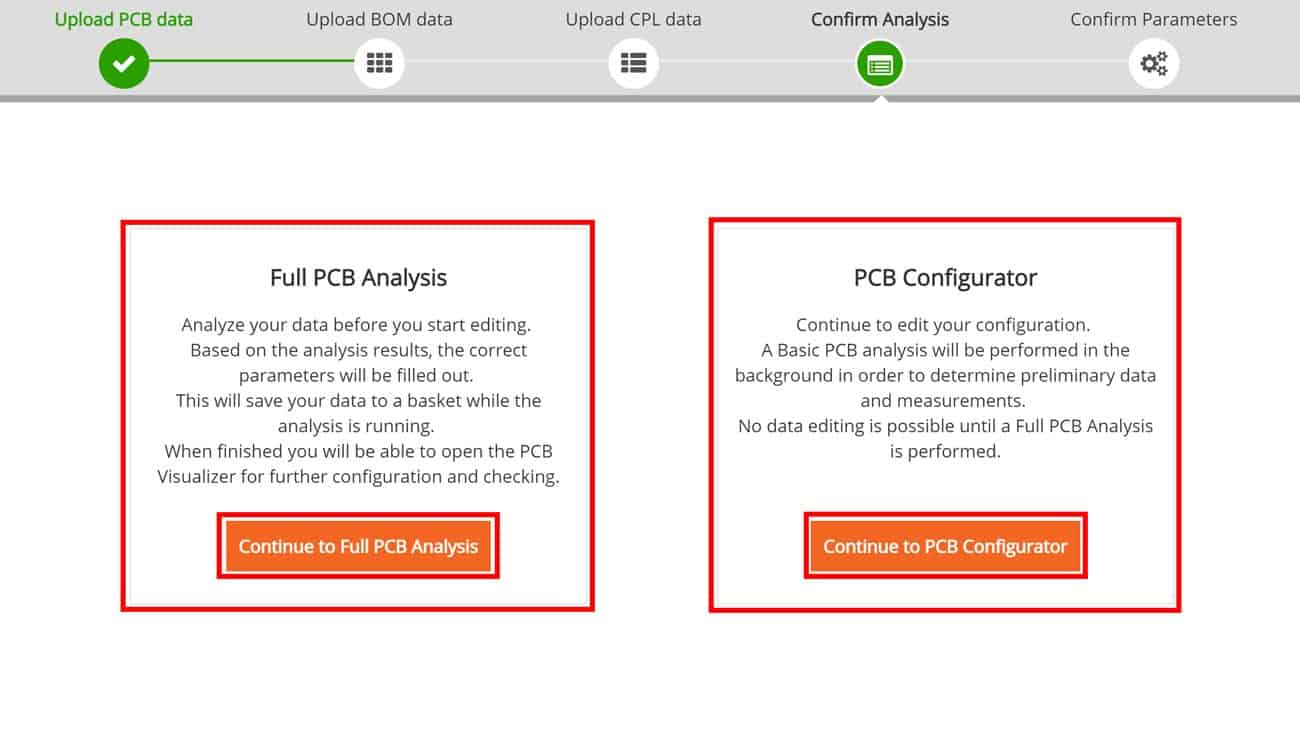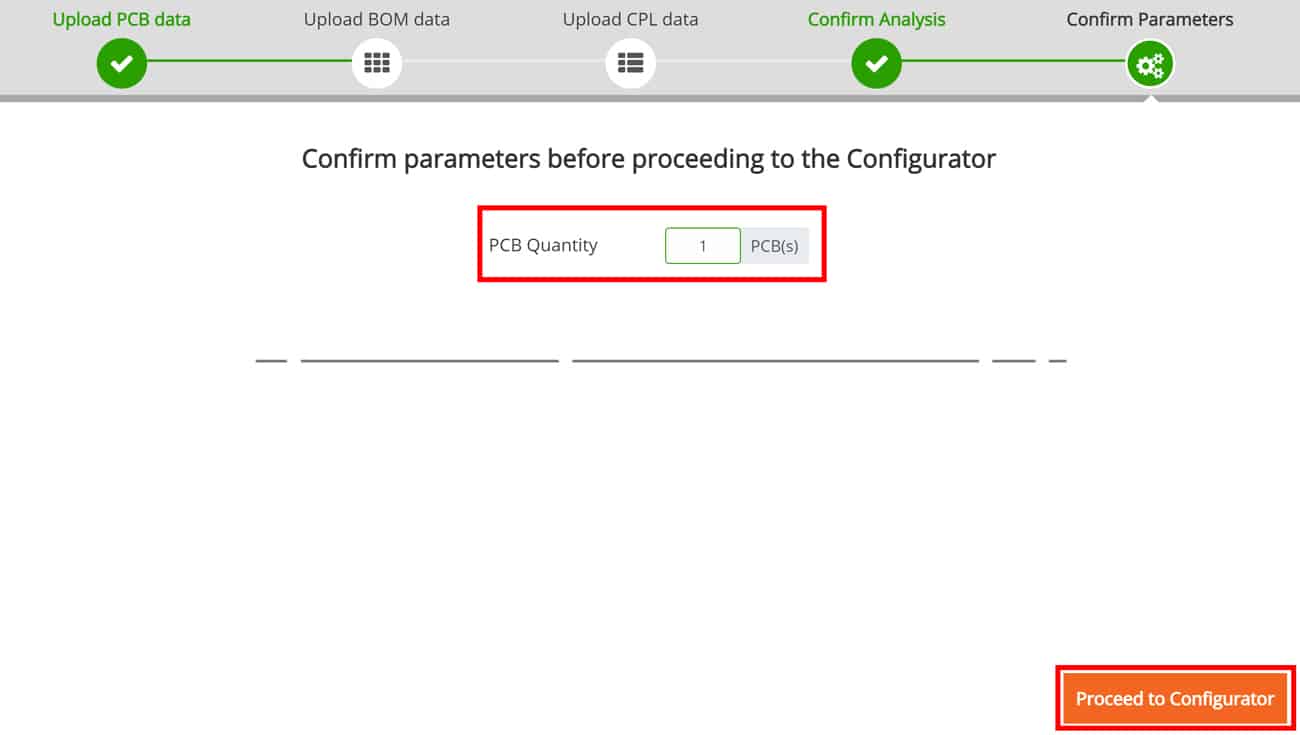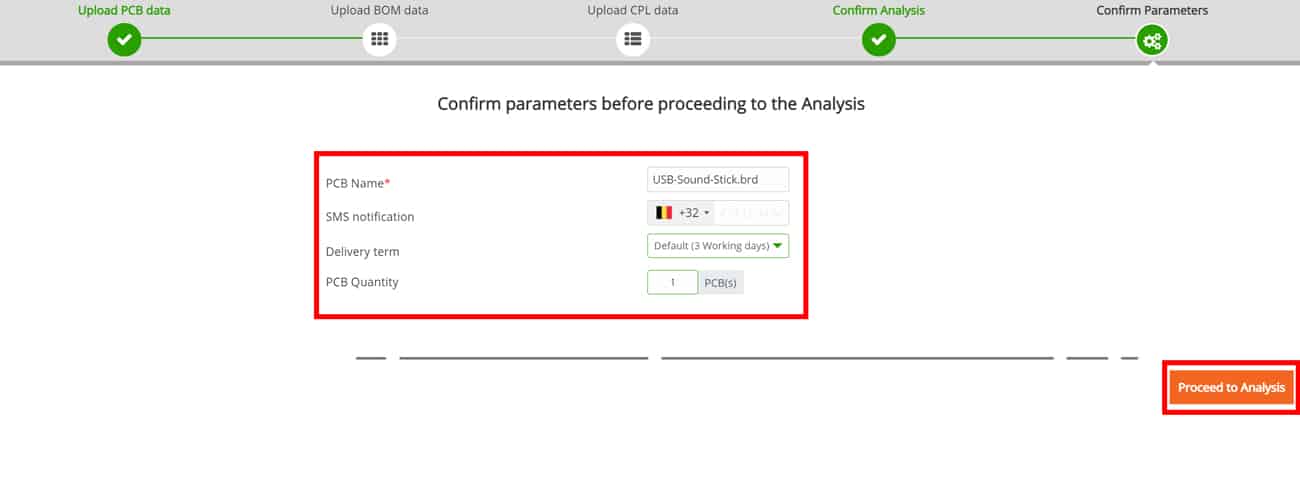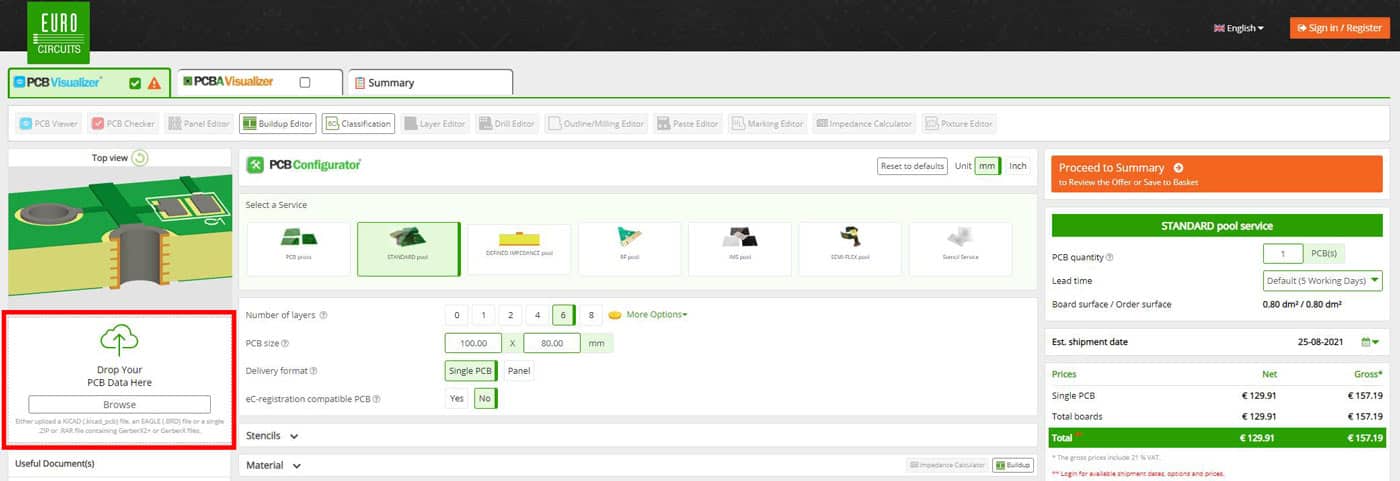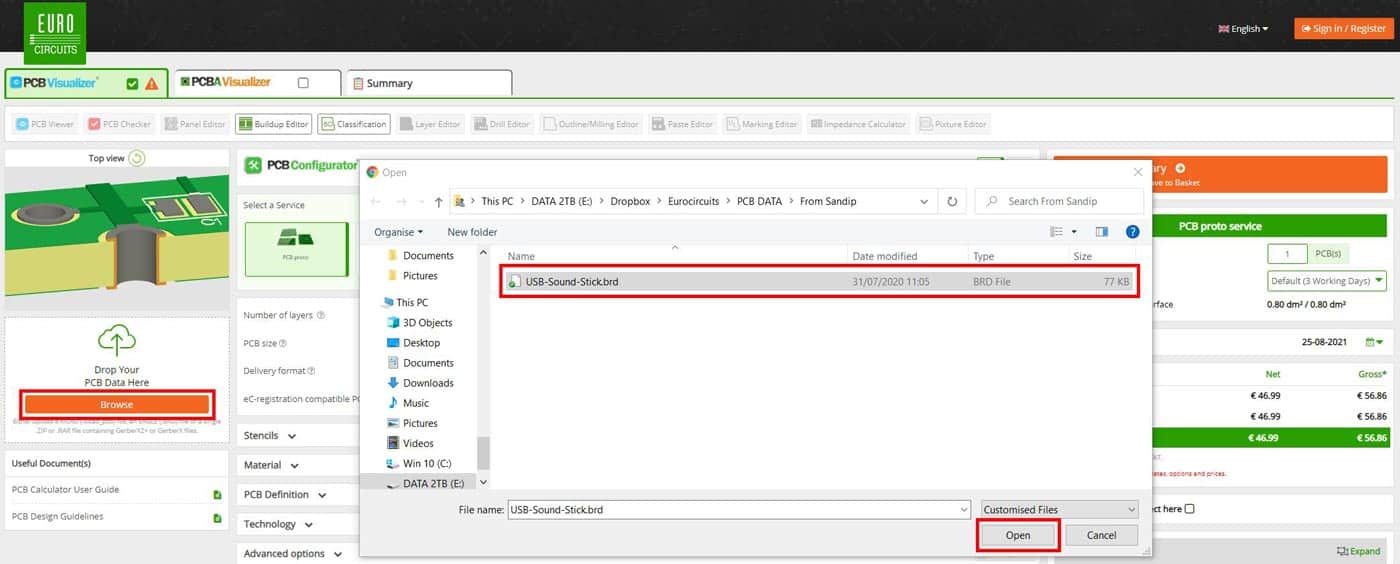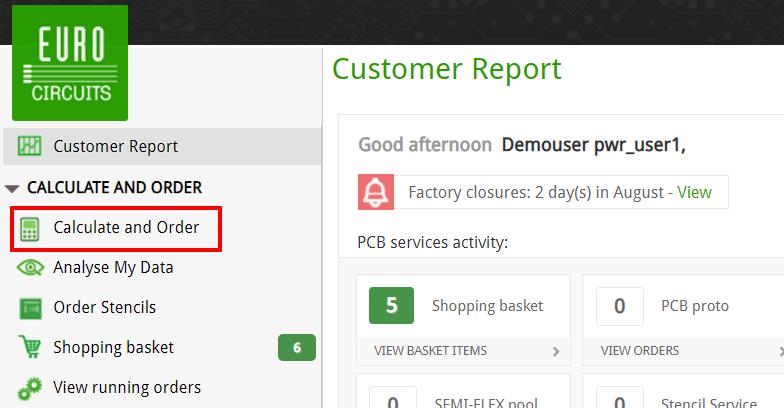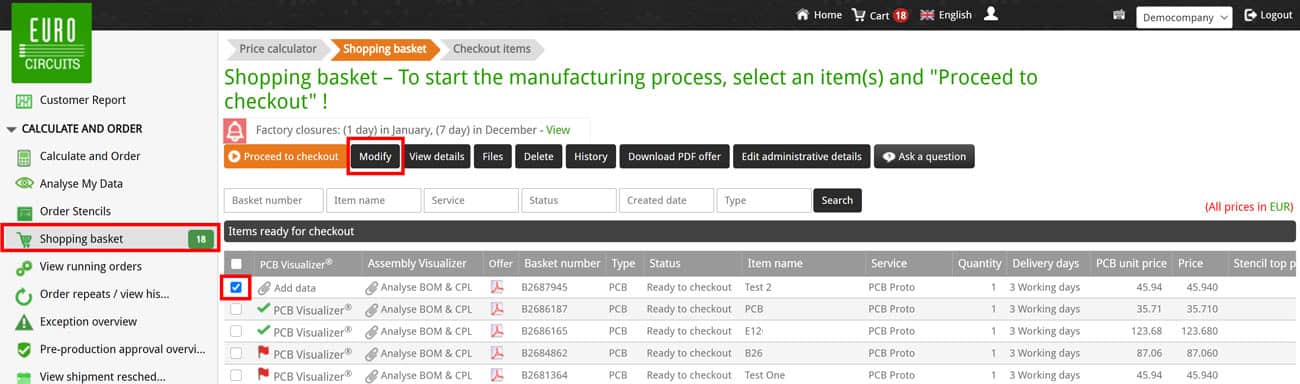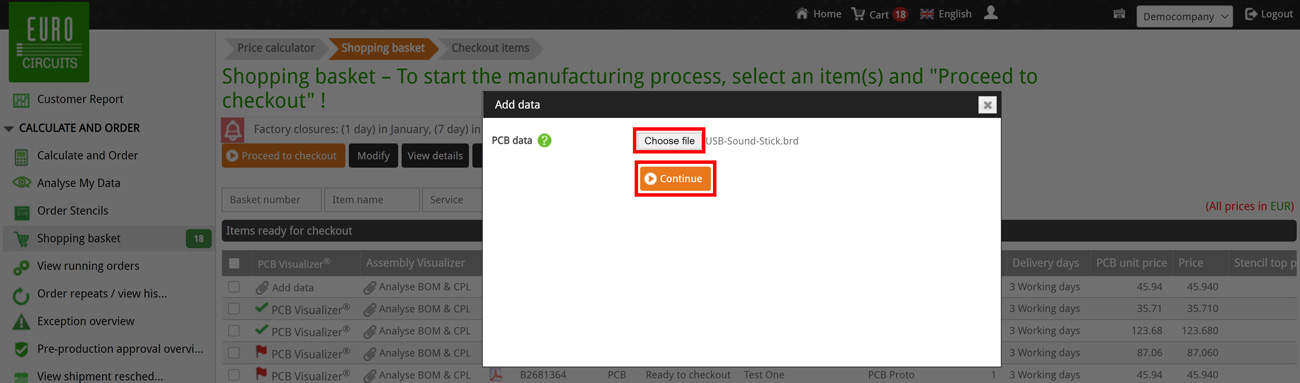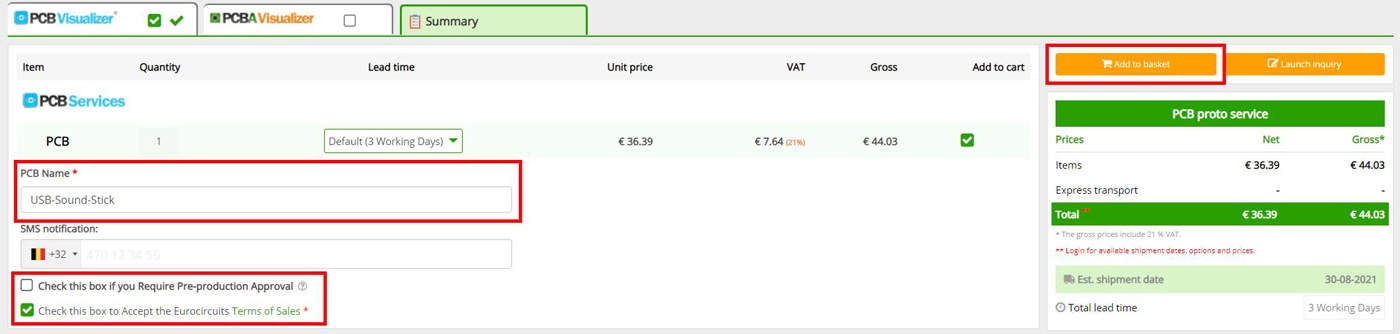Upload PCB Data User Guide
How to Upload Your PCB Data |
||
From our Home Page |
From our PCB Visualizer |
From your Eurocircuits Account |
To upload PCB data could not be simpler, you can either Drag & Drop your data files or Search & Select for them.
The short video below will explain how to upload your PCB data. Below the video you will find written instructions on how to upload your PCB data.
For more information on the data formats we accept please see our PCB Design Guidelines – Input Data Formats.
From our Home Page
Drag & Drop
Simply Drag & Drop your Data file in to the box marked Drop PCB Data Here.
Search & Select
Click on the box Drop PCB Data Here and this will open a window allowing you to browse for your data files. Once found simply click on the file to highlight them and select Open.
Finalising Data Upload
Whether you Drag & Drop or Search & Select your data the following steps must be completed to finalise the uploading of your PCB data.
The following window will open where you can Modify the data uploaded, basically you replace all the selected data with a new data set.
You can also upload the BOM data if you require our Assembly service, this we explain in separate chapters Upload BOM Data and Upload CPL Data.
If you do not require our Assembly service or the assembly data is not yet available then click on Skip assembly data.
The next window allows you to select either Full PCB Analysis of your PCB data, this will require you to Sign in to your Eurocircuits account or Continue to PCB Configurator which performs as fast basic check of your data, more suitable for a quick price check.
Continue to PCB Configurator
Selecting this option will open the next window that allows you to update the number of PCB’s required. Once updated then click Proceed to Configurator.
At this point the PCB Configurator will open with a view of your PCB from the Basic Analysis, you will also see the initial price offer can modify the details of the PCB such as Quantity, Lead time, Soldermask, Legend, Finish etc.
For more information on please see our PCB Configurator User Guide.
Any changes to the parameters may affect the price and lead time.
NOTE
To save the data and parameters please see the section Add PCB to Shopping basket below.
Continue to Full PCB Analysis
To perform a full analysis f your data you must be Signed in to your Eurocircuits account. In addition you will be required to add at least the “PCB Name” but optionally you can also add:
- Mobile Number for SMS Notifications
- Lead time
- PCB Quantity
Once completed click on Proceed to Analysis.
The * indicates that this information is mandatory.
At this point you will be required to either Sign In to your Eurocircuits customer account (if not already signed in) or Sign Up for one.
Once signed in to your account a Shopping basket item will be created and the data automatically saved to it whilst the analysis is running.
Once the analysis is completed you will be able to view, change parameters and modify the PCB in the PCB Visualizer.
From our PCB Visualizer
Drag & Drop
Simply Drag & Drop your Data file in to the box marked Drop PCB Data Here.
Search & Select
Click on the Browse box in the Drop PCB Data Here area. This will open a window allowing you to browse for your data files. Once found simply click on the file to highlight them and select Open.
The PCB Visualizer will then perform a Basic Analysis of the data and provide a graphical representation of your PCB.
You will also see the initial price offer in the righthand column and you can modify the details of the PCB such as Quantity, Lead time, Soldermask, Legend, Finish etc.
For more information on please see our PCB Configurator User Guide.
Any changes to the parameters may affect the price and lead time.
NOTE
To save the data and parameters please see the section Add PCB to Shopping basket below.
From your Eurocircuits Account
When you are Signed in into your Eurocircuits account you can upload PCB data for a new order/pricing check or to a saved Shopping basket item that has no data.
New Order/Pricing Check
Select Calculate and Order from the left-hand menu this will open the PCB Visualizer where you can either Drag & Drop or Search and Select for your data as detailed above.
Adding or Uploading PCB Data to an Existing Basket Item
Click on Shopping basket and select the basket item by checking the check box on the left of the item row and the click on Modify from the top menu. This will open the PCB Visualizer where you can either Drag & Drop or Search and Select for your data.
NOTE
- If the Shopping basket item has already had PCB data uploaded then please see our section on How do I upload new data to resolve an issue?.
Drag & Drop
In your Shopping basket check the box to the left of the item you wish to add data too, then click on the Modify button in the menu above.
This will open the PCB Visualizer where you can Drag & Drop or Search and Select the data to be added to the basket item.
Search & Select
In your Shopping basket click on the Add data text of the item you want to add data too.
This will open a pop-up here you can Search & Select the data to be added.
A Full Analysis of the data will then be performed and automatically saved to the Shopping basket item.
When the analysis is complete you will be able to view, change parameters and modify the PCB in the PCB Visualizer.
Any changes to the parameters may affect the price and lead time.
Add PCB to Shopping Basket
To add (save) the data to your Eurocircuits Customer Account select either the Summary tab or the orange Proceed to Summary button.
This will open the Summary tab.
Ensure the PCB Name is correct (normally completed automatically based on the data file name) and that you check the box to accept the Eurocircuits Terms of Sales.
If you place the order and wish to check the final data before production starts, also check the box next to Check this box if you Require Pre-Production Approval.
Next click on the orange Add to basket button, at this point if you are already signed in to your Eurocircuits account the data will be added to your Shopping basket and a Full Analysis performed.
If you are not signed in, you a window will open where you can sign in or create an account if you do not have one.